 | ||||||||||||||||||
 | ||||||||||||||||||
|
||||||||||||||||||
 | ||||||||||||||||||
| Tutorials: Connecting Receiver and PC Sound Card | Thursday, December 4, 2025 |
We suggest that you connect your PC sound card to the receiver or amplifier of your stereo system just like a tape deck. So you can record the music from your radio as well as from the cd player, record player or tape deck with the computer and listen to it over the speakers at the same time or play it back. Toggling the Tape Monitor button of the receiver changes wheather you hear the original source directly or through your PC.
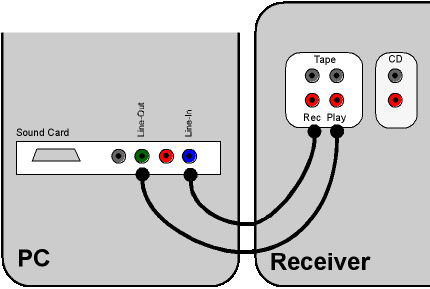
 Cable Connections:
Cable Connections:
- Sound Card Line-Out -> Receiver Tape/Play
- Sound Card Line-In -> Receiver Tape/Rec
If your Receiver has two Tape in/outputs, connect the PC as Tape 1 and your tape deck as Tape 2!
You need two ![]() audio sound card cables.
audio sound card cables.
 Receiver Source Settings
Receiver Source Settings
- Tuner/Radio and Tape Monitor -or-
- CD and Tape Monitor -or-
- Phono and Tape Monitor -or-
- Tape 2 and Tape 1 Monitor
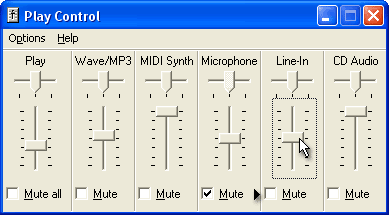
 Sound Card Source Settings
Sound Card Source Settings
Open your mixer by double clicking the little speaker icon near the system clock. Activate/unmute Line-in.
You should hear the source - tuner, CD, LP, tape through your speakers.
If you hear a loud humming, you might need a ground loop isolator for your tuner or connected tv set/vcr.
 Back to the tutorial index
Back to the tutorial index
© 1999 – 2025 Thomas Riechmann, Gerald Riechmann, all rights reserved.