 | ||||||||||||||||||
 | ||||||||||||||||||
|
||||||||||||||||||
 | ||||||||||||||||||
| Tutorials: Monitoring rooms, phone/broadcast communication or air traffic - for Loop Recorder Pro | Dienstag, 13. Januar 2026 |
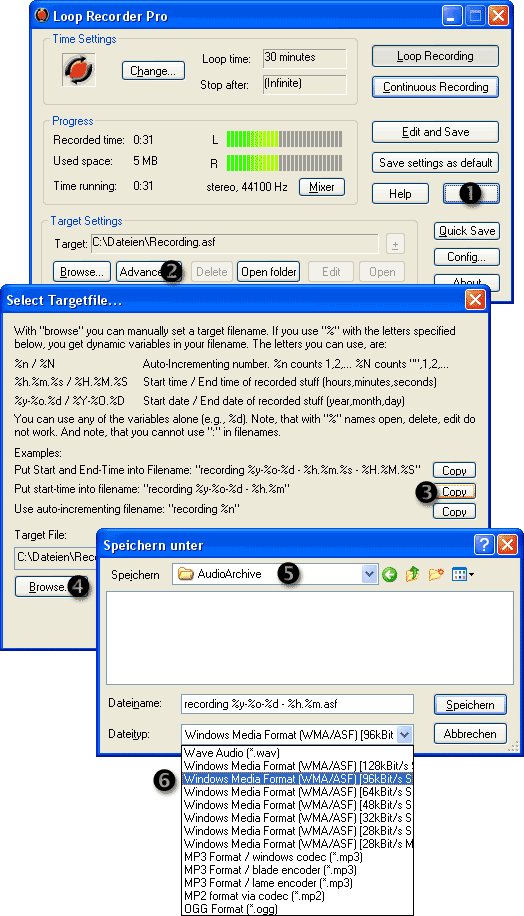
Step I: Specify the folder, file names and audio format
 A) Create a folder for the audio files
A) Create a folder for the audio files
for example c:\AudioArchive
 B) Start Loop Recorder Pro
B) Start Loop Recorder Pro
First you should click the Mixer button and select the source (Line in) and level while watching the LEDs.
- Click the button
 >> for the extended view.
>> for the extended view. - Click
 Advanced....
Advanced.... - Pick one of the file name templates by clicking the
 Copy button.
Copy button. - Click
 Browse....
Browse.... - Search the folder
 c:\AudioArchive.
c:\AudioArchive. - Select an audio format, for example
 Windows Media Format (ASF) 96kBit/s.
Windows Media Format (ASF) 96kBit/s. - Click Save and then Ok.
Continue with Step II >>
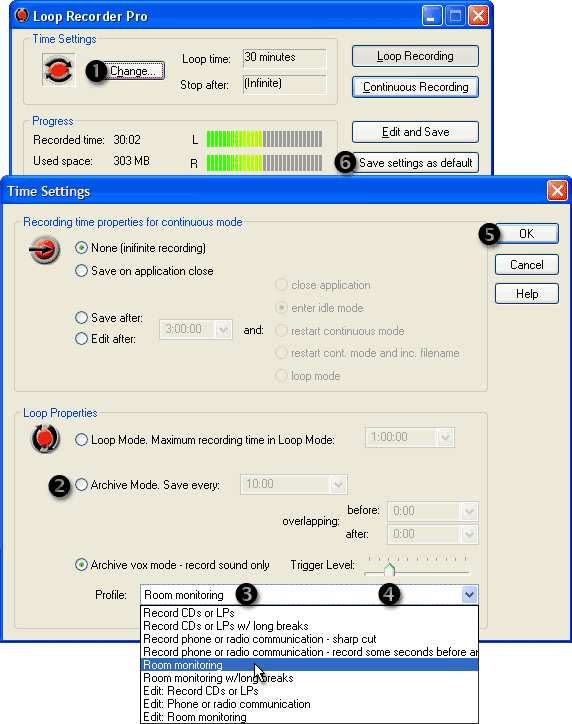
Step II: Set up the archive vox mode
- Click the button
 Change...
Change... - In Loop Properties select
 Archive vox mode.
Archive vox mode. - Select one of the vox profiles, for example
 Room monitoring*.
Room monitoring*. - Select an apropriate
 trigger level.
trigger level. - Click
 Ok.
Ok. - In the main window click
 Save settings as default.
Save settings as default.
*) Profiles: "Edit:" = open the editor after each session instead of saving.
Continue with Step III >>
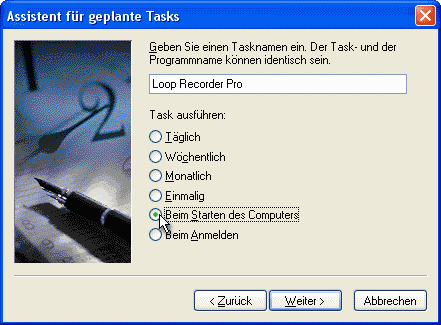
Step III: Go sure that Loop Recorder Pro runs permanently
Either:
- Create a Loop Recorder Pro shortcut to the StartUp group of the Start Menu, or better:
- Add a task in the task scheduler that runs Loop Recorder Pro at system startup. Please go sure that Loop Recorder Pro runs under your account (your user name), so that your settings will take effect.
 Back to the tutorial index
Back to the tutorial index
 Multiple sound cards: How to archive 3 audio sources at the same time?
Multiple sound cards: How to archive 3 audio sources at the same time?
- Create 3 folders, for example:
- c:\AudioArchive\Program1
- c:\AudioArchive\Program2
- c:\AudioArchive\Program3
- Set up 3 Loop Recorder Pro shortcuts in the StartUp group of your Start Menu or add 3 tasks in the task scheduler and modify the command lines as follows:
- LoopRecP.exe -S:1 -f:"c:\AudioArchive\Program1\recording %y-%o-%d - %h.%m.asf"
- LoopRecP.exe -S:2 -f:"c:\AudioArchive\Program2\recording %y-%o-%d - %h.%m.asf"
- LoopRecP.exe -S:3 -f:"c:\AudioArchive\Program3\recording %y-%o-%d - %h.%m.asf"
The -S: switch specifies the sound card number. The -f: switch changes the file path.
 Back to the tutorial index
Back to the tutorial index
© 1999 – 2026 Thomas Riechmann, Gerald Riechmann, all rights reserved.