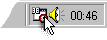|
| Tutorials: Schedule a Recording |
Donnerstag, 4. Dezember 2025 |
| Windows Me/9x |
|
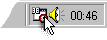
Double-click the scheduled tasks icon in the system tray.
|
 A) Open the Task Scheduler A) Open the Task Scheduler
- Windows Me/9x: Double click the scheduled tasks icon in the system tray
- Windows XP/2000:
Click Start, click All Programs, point to Accessories, point to System Tools, and then click Scheduled Tasks. (See
 HOW TO: Schedule Tasks in Windows XP.) HOW TO: Schedule Tasks in Windows XP.)
- Alternative: The scheduled tasks are mostly under c:\windows\tasks
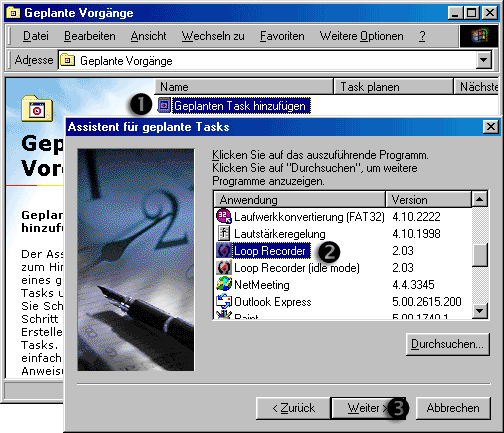
 B) Add a Loop Recorder task B) Add a Loop Recorder task
- Double-click
 Add Scheduled Task to start the Scheduled Task Wizard, and then click Next in the first dialog box. Add Scheduled Task to start the Scheduled Task Wizard, and then click Next in the first dialog box.
- The next dialog box displays a list of programs that are installed on your computer, select
 Loop Recorder, click Loop Recorder, click  Next. Next.
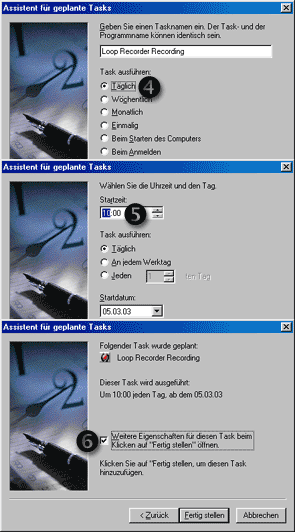
- Type a name for the task, and then choose one of the
 scheduler options. scheduler options.
- Click Next, specify the information about the day and the
 start time to run the recording task, and then click Next. start time to run the recording task, and then click Next.
- Windows XP/2000: Enter your user account information and password, and then click Next.
- Click
 Open in the advanced properties for the task, and then click Finish. After you click Finish, the Properties dialog box opens for the task. Open in the advanced properties for the task, and then click Finish. After you click Finish, the Properties dialog box opens for the task.
 C) To continue the tutorial, please specify your operating system: C) To continue the tutorial, please specify your operating system:
© 1999 – 2025 Thomas Riechmann, Gerald Riechmann, all rights reserved.
Keywords for this page:
Sound Recording Software, Sound Recorder, MP3 Recorder, WMA Recorder
Windows 9x, Windows 98, Windows ME, Windows NT, Windows 2000, Windows XP, Windows Vista, Windows 7, Windows 10
Win9x, Win98, WinME, WinNT, Win2000, Win2k, WinXP, WinVista, Win7, Win10
Windows Media (WMA), Ogg Vorbis, MP3, WAV
|



 A) Open the Task Scheduler
A) Open the Task Scheduler HOW TO: Schedule Tasks in Windows XP.)
HOW TO: Schedule Tasks in Windows XP.)
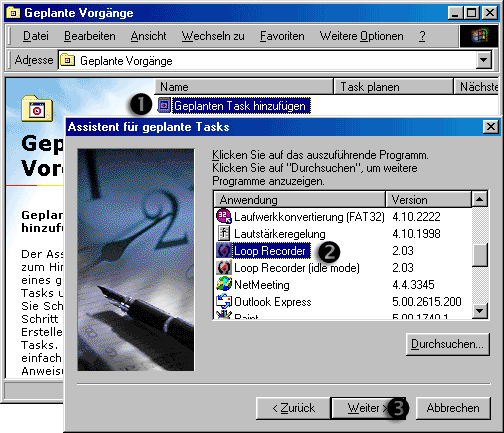
 B) Add a Loop Recorder task
B) Add a Loop Recorder task Add Scheduled Task to start the Scheduled Task Wizard, and then click Next in the first dialog box.
Add Scheduled Task to start the Scheduled Task Wizard, and then click Next in the first dialog box. Loop Recorder, click
Loop Recorder, click  Next.
Next. scheduler options.
scheduler options.
 start time to run the recording task, and then click Next.
start time to run the recording task, and then click Next.  Open in the advanced properties for the task, and then click Finish. After you click Finish, the Properties dialog box opens for the task.
Open in the advanced properties for the task, and then click Finish. After you click Finish, the Properties dialog box opens for the task.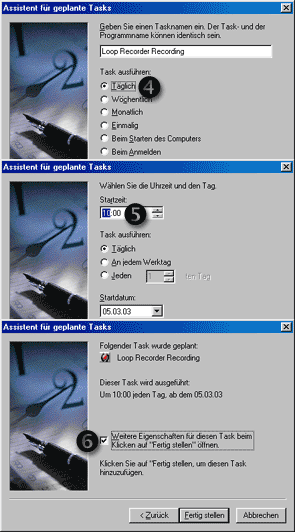
 C) To continue the tutorial, please specify your operating system:
C) To continue the tutorial, please specify your operating system: Back to the tutorial index
Back to the tutorial index